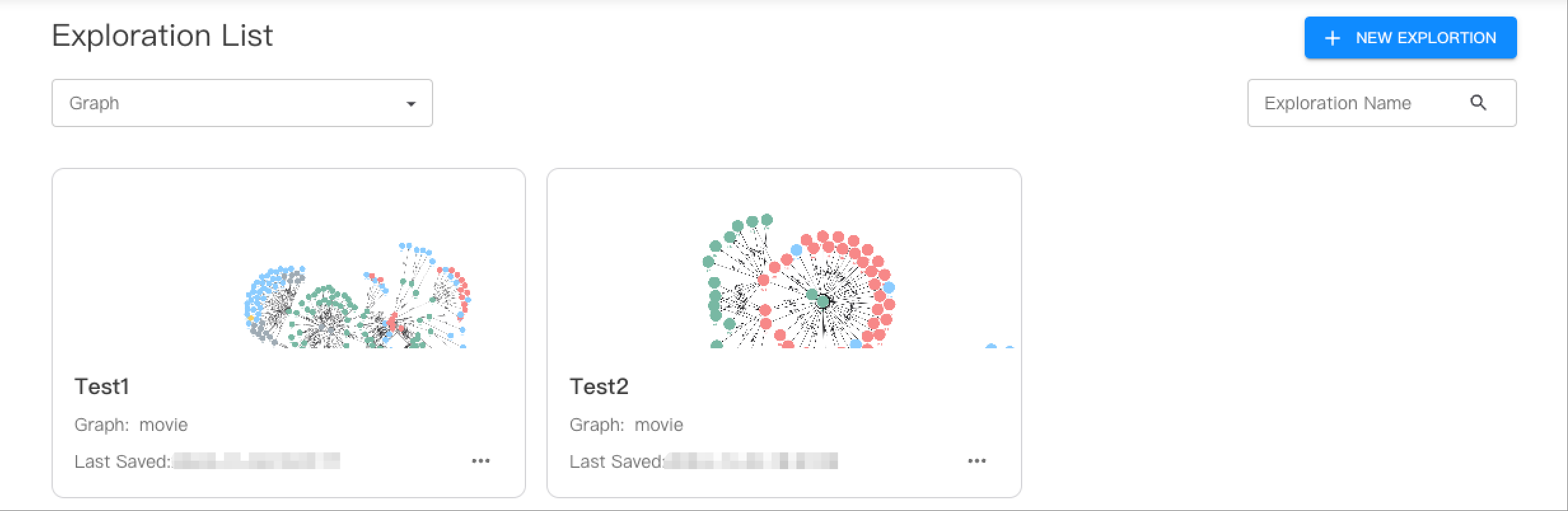Manage explorations¶
An exploration in NebulaGraph Cloud is a canvas where you can query and visualize data from NebulaGraph Database. You can create, delete, and rename explorations in NebulaGraph Cloud. This topic introduces how to manage explorations in NebulaGraph Cloud.
Prerequisites¶
- A graph is created. For more information, see Manage graphs or CREATE GRAPH.
- To perform the operations in this topic, you must be granted related roles. For more information, see Account user management.
Create an exploration¶
Required role: Project Admin
- In NebulaGraph Cloud, switch to the project you want to use, and click the name of the database to view the database details.
- On the left-side navigation pane of the database details page, click Explore under Data.
- Click New Exploration.
- In the dialog box that appears, enter a name for the exploration and select the graph that you want to explore.
- Click Create.
Delete an exploration¶
Required role: Project Admin
- In NebulaGraph Cloud, switch to the project you want to use, and click the name of the database to view the database details.
- On the left-side navigation pane of the database details page, click Explore under Data.
- On the Exploration List page, select the exploration that you want to delete.
- Click
 in the lower right corner and then click Delete Exploration.
in the lower right corner and then click Delete Exploration. - In the confirmation dialog box that appears, click Delete.
Rename an exploration¶
Required role: Project Admin
- In NebulaGraph Cloud, switch to the project you want to use, and click the name of the database to view the database details.
- On the left-side navigation pane of the database details page, click Explore under Data.
- On the Exploration List page, select the exploration that you want to rename.
- Click
 in the lower right corner and then click Edit.
in the lower right corner and then click Edit. - In the dialog box that appears, enter a new name for the exploration and then click Update.